Modding: Difference between revisions
No edit summary |
|||
| Line 1: | Line 1: | ||
[[File:SettingsFile.png|thumb|Example of the Settings_v121.txt file]] | [[File:SettingsFile.png|thumb|Example of the Settings_v121.txt file]] | ||
As of [[Patch_Notes_1.0.4|Patch 1.0.4]] it is possible to create mods. However at the time of writing this is not yet officially supported. That's where this Wiki comes in. | As of [[Patch_Notes_1.0.4|Patch 1.0.4]] it is possible to create mods. However at the time of writing this is not yet officially supported. That's where this Wiki comes in. | ||
Revision as of 23:01, 10 October 2024
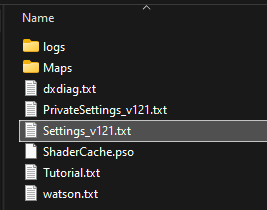
As of Patch 1.0.4 it is possible to create mods. However at the time of writing this is not yet officially supported. That's where this Wiki comes in.
Steps to start using Mods
- First navigate to
%LocalAppData%\Ara History Untoldon your computer and openSettings_v121.txt. Scroll to the bottom and addEnableMods=1to the end and save it. - Find the line with
GameCoreMod0Source=and add the name of the mod after the '=' character. - Next create a new folder called
ModsinDocuments\My Games\Ara History Untold.
Creating your own Mods
- Browse to the game's directory, for Steam users this is often
C:\Program Files (x86)\Steam\steamapps\common\Ara History Untold. In the folderassets\SourceModsshould be a zip file calledGameDataSource_v1.0.4.zipcontaining .zdata files. - Exctact these somewhere and open them with your text editor of choice such as Notepad++ and set the language to C++ for easy reading.
- After making the desired changes, place all the contents of the extracted zip file into
Documents\My Games\Ara History Untold\Mods\NAMEOFYOURMOD
Other
From oxide_dan09876 on Discord:
oh, just be aware that some of the fields are dead - e.g. they were hooked up but then aren't anymore, we didn't have time to purge it. I'm sure the community will figure that out quick enough

